AnimationMaster is a free plugin (extension) for Adobe Photoshop 2018+.
It is designed to streamline the production of timeline animation in Adobe Photoshop by providing motion presets that can be quickly applied to layers while maintaining a fast and organized workflow similar to After Effects/Premiere.
AnimationMaster also enhances Photoshop’s default linear animations with 7 ease in/out/in+out effects.
AnimationMaster requires Adobe Photoshop CC2018 at minimum, either on Windows or on Mac.
AnimationMaster comes as ZXP Adobe extension file.
The quickest way to install an Adobe extension is using ZXP Installer.
AnimationMaster has a several settings that ensure diverse results:
- multiple direction for an animation effect.
- intro/outro animation phases.
- duration multiplier – allows the animation to be longer or shorter.
- movement multiplier – will extend or shorten the distance an object moves during its animation.
- ease effect – allows having a change in speed (acceleration/deceleration) for the first movement the layer has during its animation.
- motion blur – simulates real motion blur by making the layer more blurry when it’s moving faster.
- encapsulate in Smart layer – embeds the generated animation with its keyframes into a Smart layer. This allows the layer to be repositioned in the canvas without affecting its animation.
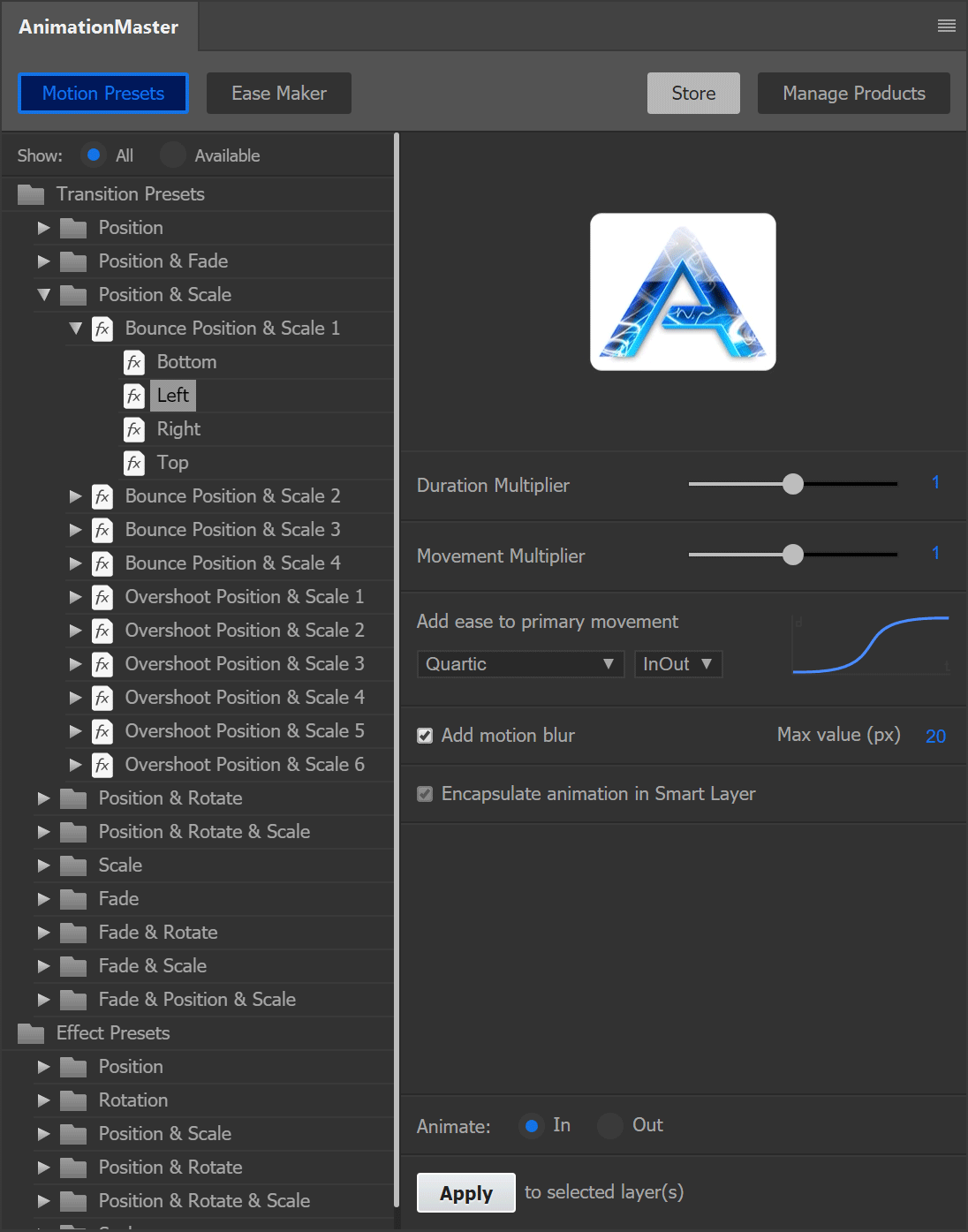
Yes! You can select multiple layers and apply a preset to all of them.
Each initial layer will be organized into a video group containing the transition/effect as well – if you’ve applied a transition-in preset, it will be placed in front of the layer, at the time mark where the layer originally started.
Easing makes the change between two keyframes have acceleration or deceleration. Using easing in animation has become a standard practice since the animations are more appealing.
Ease Maker addresses one of the current issues in Photoshop – by default it only has linear animations and keyframes cannot be toggled to have ease in/out/inout.
The plugin function creates keyframes between two main keyframes so the transition is not linear anymore.
To use it, select the type of ease desired, select the desired animation track and place the time marker between two keyframes (or at the first one) on that track.
It will create intermediate keyframes.

Use the Manage Products tab in AnimationMaster to install presets.

Select an AnimationMaster preset file (.ampf). You will be prompted to type the purchase code. Where is my purchase code?
No. Animations created with AnimationMaster are standalone. The plugin is only required for creating new animations.
